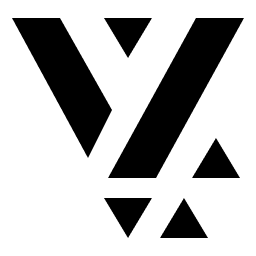Using Content Previews
The Preview feature is a powerful development tool in Vyuh that enables rapid content and layout testing. Key aspects include:
- Content Previews: Generate sample content without needing actual Sanity.io data
- Layout Testing: Visualize how layouts handle different content variations
- Development Tools: Use the Content Playground to experiment with content and layouts
- Type Safety: Maintain type safety while testing with preview data
- Quick Iteration: Rapidly test and refine layouts during development
Implementing Previews
Section titled “Implementing Previews”Content Type Preview
Section titled “Content Type Preview”Every content type in Vyuh can define a preview example. This is done through
the preview parameter in the TypeDescriptor:
static final typeDescriptor = TypeDescriptor( schemaType: 'vyuh.card', title: 'Card', fromJson: Card.fromJson, preview: () => Card( title: 'Title for the Card', description: 'A description for the card', imageUrl: Uri.parse('https://picsum.photos/300/200'), ),);Layout Preview
Section titled “Layout Preview”Similarly, layouts can also define previews to demonstrate how they’ll render content:
static final typeDescriptor = TypeDescriptor<LayoutConfiguration<Card>>( schemaType: 'vyuh.card.default', title: 'Default Card Layout', fromJson: DefaultCardLayout.fromJson, preview: () => DefaultCardLayout( title: 'Default', showImage: true, imageAspectRatio: 16/9, ),);static final typeDescriptor = TypeDescriptor<LayoutConfiguration<Card>>( schemaType: 'vyuh.card.list', title: 'List Item Layout', fromJson: ListItemCardLayout.fromJson, preview: () => ListItemCardLayout( title: 'List Item', showImage: true, compact: true, ),);Using the Content Playground
Section titled “Using the Content Playground”Vyuh provides a Content Playground where you can:
- Browse all available content types
- View their different layout options
- See how content looks with preview data
To access the playground:
- Open your Vyuh app in development mode
- Navigate to the Developer Tools section (hosted on
/developerroute) - Select “Content Playground”, which is available as an icon in the top-right corner of the Developer Tools main page.
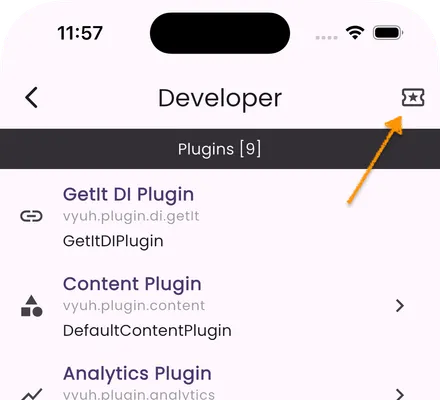
Features of the Playground
Section titled “Features of the Playground”- Content Selection: Browse and select from all registered content types
- Layout Options: Try different layouts for the selected content
- Live Preview: See immediate updates as you switch between layouts
- Source Feature: Identify which feature provides the chosen layout. Note
that although a feature provides the
ContentItem, the layouts can be provided by other features. This is one area of extensibility within Vyuh.
Best Practices
Section titled “Best Practices”-
Representative Data: Use realistic preview data that represents typical content
-
Edge Cases: Include previews that test layout behavior with:
- Long text
- Missing optional fields
- Maximum content length
- Different image aspect ratios
-
Consistent Previews: Keep preview data consistent across development to easily spot layout issues
-
Documentation: Use preview examples in your documentation to show intended usage
Troubleshooting
Section titled “Troubleshooting”If your previews aren’t working as expected:
-
No Preview Shows
- Ensure the
previewparameter is defined in yourTypeDescriptor - Check that all required fields are included in the preview data
- Ensure the
-
Layout Issues
- Verify that the layout configuration matches the content type
- Check if the layout handles null or optional fields correctly
-
Performance Issues
- Keep preview data generation simple
- Avoid heavy computations in preview callbacks
- Use static assets instead of network resources when possible
Summary
Section titled “Summary”The Preview feature in Vyuh allows you to test and visualize your content layouts during development. It provides a powerful tool for rapid content and layout testing, ensuring that your layouts handle different content variations efficiently.
By using realistic preview data and consistent previews, you can ensure a smooth development experience and minimize the need for actual content in Sanity.io.