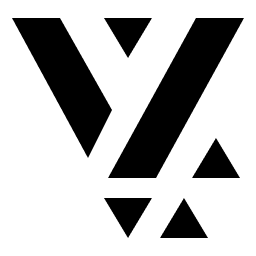The Widgets
The screens in the Unsplash feature are mostly meant for listing a set of photos, such as the Latest and Featured list of photos.
You also have a listing for Collections and Topics, which takes you to a list of photos again for a collection or topic.
The Search screen is also very similar, consisting of a listing page which shows the results of the search, and then tapping on each of those results takes you to the photo-detail page.
Thus, the 3 core widgets which are part of our mini design system include:
- The
PhotoCardthat appears pretty much everywhere you are see a list of photos. - The
CollectionViewthat shows you the list of photos. - The
PhotoDetailview.
Home Tab
Section titled “Home Tab”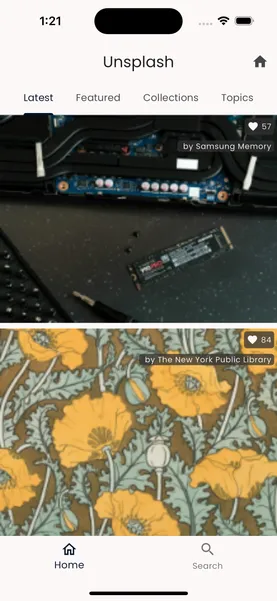
Here is the snippet of code from the Home tab that shows these widgets in use.
import 'package:feature_unsplash/ui/collection_view.dart';import 'package:feature_unsplash/ui/photo_card.dart';import 'package:feature_unsplash/unsplash_store.dart';import 'package:flutter/material.dart';import 'package:unsplash_client/unsplash_client.dart';import 'package:vyuh_core/vyuh_core.dart';
class UnsplashHome extends StatefulWidget { const UnsplashHome({super.key});
@override State<UnsplashHome> createState() => _UnsplashHomeState();}
class _UnsplashHomeState extends State<UnsplashHome> with SingleTickerProviderStateMixin { late final TabController _controller;
@override void initState() { super.initState();
_controller = TabController(length: UnsplashSections.values.length, vsync: this); }
@override Widget build(BuildContext context) { return Scaffold( body: SafeArea( child: Column( children: [ TabBar( controller: _controller, isScrollable: true, tabAlignment: TabAlignment.center, tabs: UnsplashSections.values .map((section) => Tab(text: section.title)) .toList(), ), Expanded( child: TabBarView( controller: _controller, children: UnsplashSections.values .map((section) => section.buildWidget(context)) .toList(growable: false)), ), ], ), ), ); }}
enum UnsplashSections { latest, featured, collections, topics;
String get title => name.characters.first.toUpperCase() + name.substring(1);
Widget buildWidget(BuildContext context) { final store = vyuh.di.get<UnsplashStore>();
switch (this) { case UnsplashSections.latest: return CollectionView<Photo>( future: () => store.fetchPhotos(count: 10, orderBy: PhotoOrder.latest), itemBuilder: (photo) => PhotoCard( photo: photo, showStats: true, onTap: () => vyuh.router.push('/unsplash/home/photos/${photo.id}'), ), ); case UnsplashSections.featured: return CollectionView<Photo>( future: () => store.fetchFeaturedPhotos(count: 10), itemBuilder: (photo) => PhotoCard( photo: photo, showStats: true, onTap: () => vyuh.router.push('/unsplash/home/photos/${photo.id}'), ), ); case UnsplashSections.collections: return CollectionView<Collection>( future: () => store.fetchCollections(count: 10), itemBuilder: (collection) => collection.coverPhoto != null ? PhotoCard( title: '${collection.title} (${collection.totalPhotos})', photo: collection.coverPhoto!, onTap: () => vyuh.router .push('/unsplash/home/collections/${collection.id}'), ) : const Icon(Icons.question_mark), ); case UnsplashSections.topics: return CollectionView<Topic>( future: () => store.fetchTopics(count: 10), itemBuilder: (topic) => PhotoCard( title: topic.title, photo: topic.coverPhoto, onTap: () => vyuh.router.push('/unsplash/home/topics/${topic.id}'), ), ); } }}An interesting thing to note in the Home tab is the way we’ve managed the
various sub-sections (or sub-tabs) of the Home screen. The latest, featured,
collections, and topics are part of an enumeration for which we have the
corresponding widgets.
This simplifies the creation of the widgets per sub-tab and also makes it easier to read the code.
Maintainability
An important guideline of writing large-scale code is to continuously improve its readability and maintainability. The use of the enumeration is a step in that direction.
Search Tab
Section titled “Search Tab”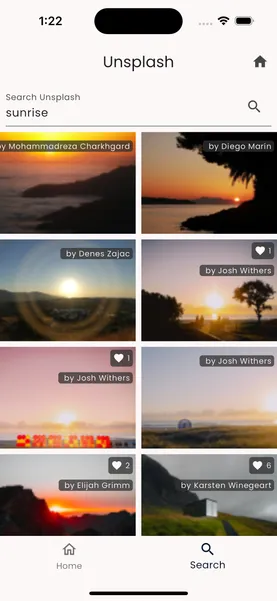
The Search Tab has a very similar structure and again relies on the
CollectionView to render its listing of results. This can be seen in the code
below.
import 'package:feature_unsplash/ui/collection_view.dart';import 'package:feature_unsplash/ui/photo_card.dart';import 'package:feature_unsplash/unsplash_store.dart';import 'package:flutter/material.dart';import 'package:unsplash_client/unsplash_client.dart';import 'package:vyuh_core/vyuh_core.dart';
class SearchView extends StatefulWidget { const SearchView({super.key});
@override State<SearchView> createState() => _SearchViewState();}
class _SearchViewState extends State<SearchView> { Future<List<Photo>> _resultsFuture = Future.value([]);
@override Widget build(BuildContext context) { return Column(children: [ SearchBox( onResults: (results) => setState(() { _resultsFuture = results; }), ), Expanded( child: CollectionView<Photo>( columns: 2, future: () => _resultsFuture, itemBuilder: (photo) => PhotoCard( photo: photo, showStats: true, onTap: () => vyuh.router.push('/unsplash/home/photos/${photo.id}'), )), ), ]); }}
class SearchBox extends StatefulWidget { final Function(Future<List<Photo>>) onResults; const SearchBox({super.key, required this.onResults});
@override State<SearchBox> createState() => _SearchBoxState();}
class _SearchBoxState extends State<SearchBox> { final TextEditingController _searchController = TextEditingController();
void _searchPhotos() { final store = vyuh.di.get<UnsplashStore>(); final future = store.searchPhotos(query: _searchController.text);
widget.onResults(future); }
@override Widget build(BuildContext context) { return Padding( padding: const EdgeInsets.all(8.0), child: TextField( controller: _searchController, onSubmitted: (_) => _searchPhotos(), textInputAction: TextInputAction.search, autocorrect: false, decoration: InputDecoration( labelText: 'Search Unsplash', suffixIcon: IconButton( icon: const Icon( Icons.search, ), onPressed: _searchPhotos, ), ), ), ); }}