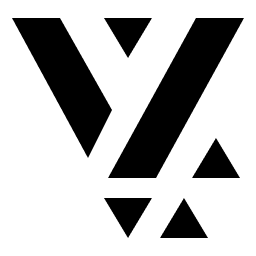A Schema-first approach
Let’s start with the most important entity in the entire App: a Wonder.
We are dealing with a collection of wonders, where each wonder can have a fairly complex structure that describes various aspects such as facts, history, construction, location, photos, etc. It is best to treat this as Structured Content and build a schema that can define a Wonder. This is our starting point.
Structured Content is a common concept discussed in the context of headless CMS, schema-driven development or Model-driven development. The idea is to make deliberate separation between the content and presentation. No presentation details are mentioned in the structured-content and it is purely a container of data that describes the entity.
This, by no means is a new concept. In fact, it is how Software Development was meant to be from the very beginning. Software is a structured representation of the real-world, represented as a collection of data-entities. This acts as the Content** layer**. The Presentation layer is simply a visual projection of this content, using various display technologies to make it come live on the screen, with various affordances for user-interaction.
Identifying the Schema
Section titled “Identifying the Schema”After digging through the content aspects of a wonder, we came up with a schema
that described most of the Wonder details. Note that there are a few exclusions
(such as the artifacts, as mentioned in the previous post).
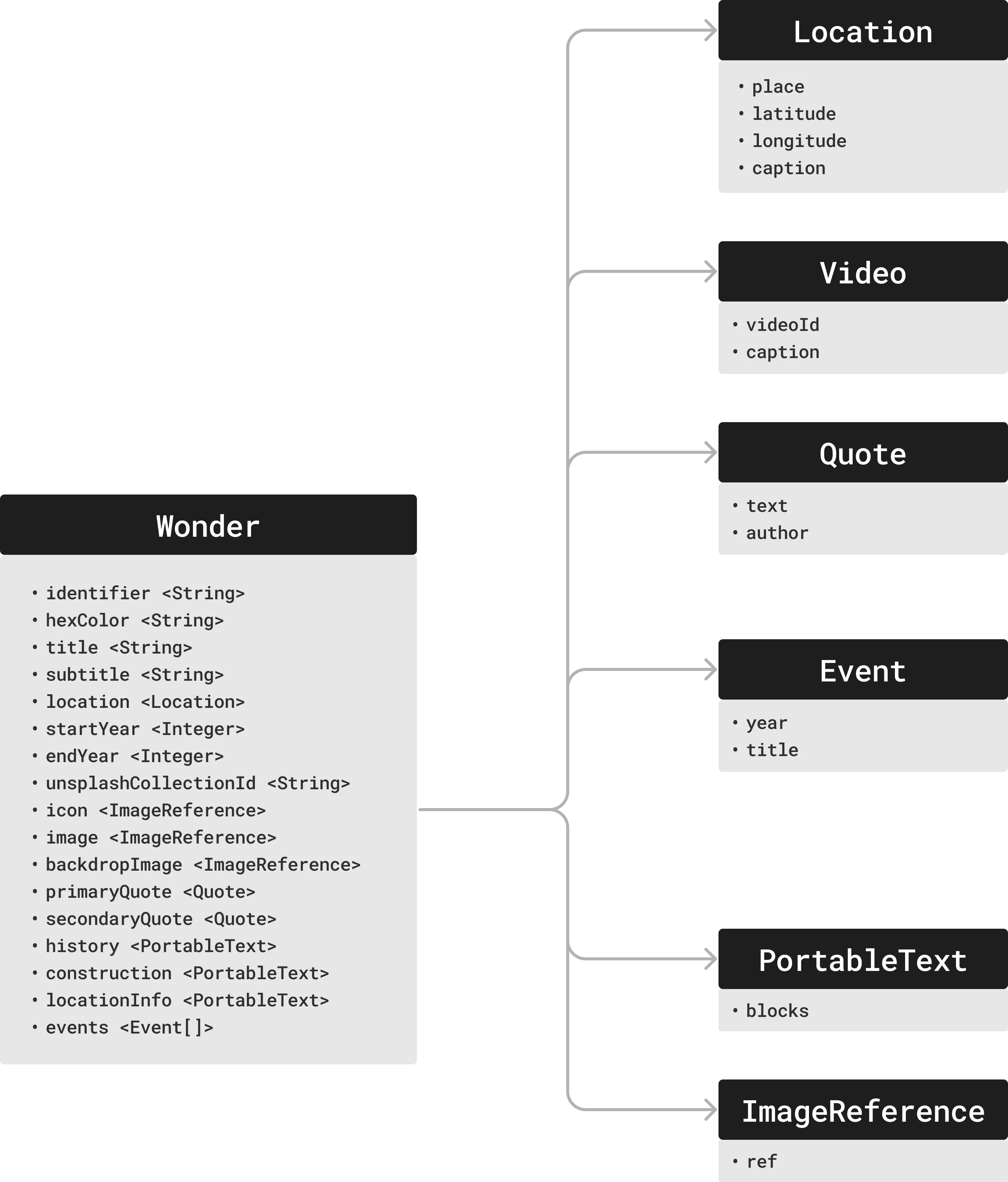
When we tackle Localization, in a future version, this exact schema will serve to create a localized Wonder.
Some of the entities might seem new, such as the PortableText and
ImageReference. These are entities from the CMS that help in describing rich
text and images respectively. The Vyuh Framework can comfortably handle very
complex and sophisticated Rich Text, all rendered in Flutter.
On the CMS, the rich text is defined using an open format called Portable Text 🔗. Vyuh natively understands this and renders it using Flutter, with support for custom blocks and custom styles.
Defining the Schema
Section titled “Defining the Schema”With a rich schema in hand, we have now described a single wonder, as structured content. This neatly translates to a CMS schema with a system like Sanity 🔗, which is supported as the default CMS for Vyuh.
On Sanity, we define the schema in TypeScript and export it for consumption inside the CMS Studio. A snippet of the schema definition is shown below.
export const wonder: SchemaTypeDefinition = defineType({ name: 'wonderous.wonder', type: 'document', title: 'Wonder', icon: Icon, fields: [ defineField({ name: 'identifier', title: 'Identifier', type: 'string', }), defineField({ name: 'hexColor', title: 'Hex Color', description: ( <div> The primary color of the wonder, expressed in hexadecimal format( <code>AARRGGBB</code>). Example: <code>FFFF0000</code> for red ( <span style={{ display: 'inline-block', width: '1rem', height: '1rem', backgroundColor: '#FF0000', }} ></span> ). </div> ), type: 'string', }), defineField({ name: 'title', title: 'Title', type: 'string', }), defineField({ name: 'subtitle', title: 'Subtitle', type: 'string', }),
defineField({ name: 'video', title: 'YouTube Video', type: 'object', options: { columns: 2, }, fields: [ defineField({ name: 'videoId', title: 'Video Id', type: 'string', }), defineField({ name: 'caption', title: 'Caption', type: 'string', }), ], }), defineField({ name: 'startYear', title: 'Start Year', description: 'The year when construction started. Years in BCE should be negative.', type: 'number', fieldset: 'timeframe', }), defineField({ name: 'endYear', title: 'End Year', description: 'The year when construction ended. Years in BCE should be negative.', type: 'number', fieldset: 'timeframe', }), defineField({ name: 'unsplashCollectionId', title: 'Unsplash Collection Id', type: 'string', }),
// Rest of the fields ...});Creating Wonders
Section titled “Creating Wonders”Each wonder is a separate document of type wonderous.wonder. We can create
that inside the CMS Studio and feed all details for each wonder. We went through
and extracted all the content for each wonder, as defined in the Wonderous App.
Each wonder was created as a separate document inside the CMS Studio.
In the Wonderous Repo 🔗, the data is distributed across a set of files, with images, colors and textual information defined in different places. There was a fair amount of jumping around as we gathered all the data for each wonder-document.
With Vyuh, your Wonder information stays in one place and its easy to manage it as you keep adding more wonders, well beyond the 8 we have today.
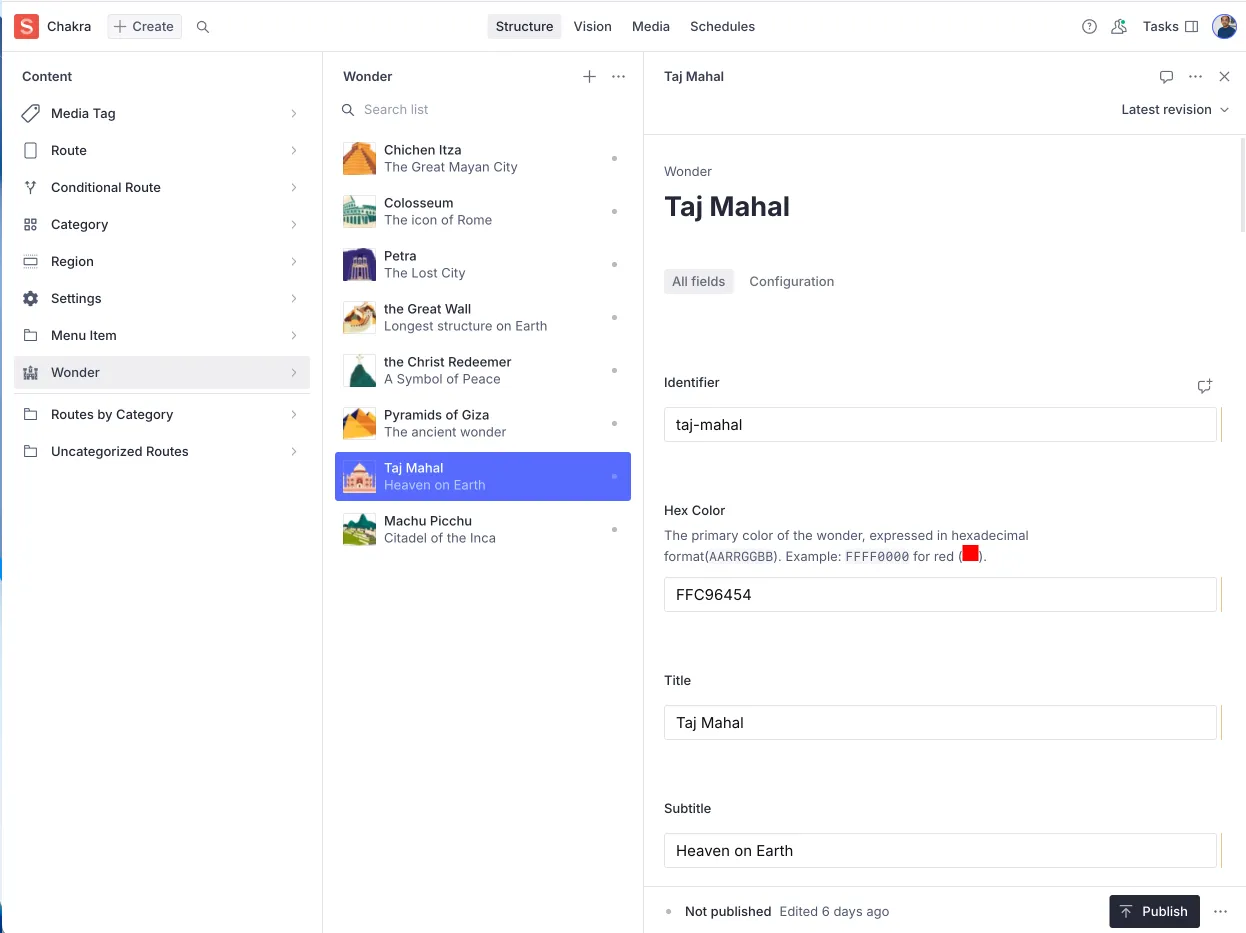
Once the wonders were all setup in the Studio, it was now time to focus on the Presentation side of the content. In the next article, we will cover the setup for defining the User Journeys on the CMS.