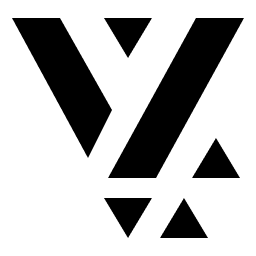Default Layouts
Every content item inside the Vyuh framework comes with a default layout. In fact, when you register a content item with the content builder, you do specify this default layout in it. This is the layout that is used when none is specified on the CMS.
final feature = FeatureDescriptor( name: 'misc', title: 'Misc', extensions: [ ContentExtensionDescriptor( contents: [ ProductCardDescriptor( layouts: [ DefaultProductCardLayout.typeDescriptor, MiniViewProductCardLayout.typeDescriptor, ], ), ], contentBuilders: [ ProductCard.contentBuilder, ], ), ],);// Rest of the file
final class ProductCard extends ContentItem { static const schemaName = 'misc.productCard'; static final typeDescriptor = TypeDescriptor( schemaType: schemaName, title: 'Product Card', fromJson: ProductCard.fromJson, );
static final contentBuilder = ContentBuilder<ProductCard>( content: ProductCard.typeDescriptor, defaultLayout: DefaultProductCardLayout(), defaultLayoutDescriptor: DefaultProductCardLayout.typeDescriptor, );
}If you are building your own design system, it’s possible that most of the content items (including standard content items) may have a completely different appearance inside your design system. In order to use that different experience, you may have to explicitly set this layout on the CMS. That might be cumbersome if you have lots of items that use the standard components.
To fix this, we have introduced the concept of changing the default layouts of the standard content items. You could do it for any content item. With this approach, instead of using the out-of-the-box default layout, you could set a default that is relevant and adopts the design system that is inside your application.
You can do this inside your feature init() by listening to the
SystemReadyEvent and swapping out all the default layouts. Let’s see an
example of doing this for the Card content item.
import 'package:flutter/material.dart' hide Card;import 'package:go_router/go_router.dart';import 'package:vyuh_core/vyuh_core.dart';import 'package:vyuh_extension_content/vyuh_extension_content.dart';import 'package:vyuh_feature_system/content/card/button_layout.dart';import 'package:vyuh_feature_system/vyuh_feature_system.dart';
final feature = FeatureDescriptor( name: 'root', title: 'Vyuh Root Feature', description: 'The root feature for the Vyuh Demo app', init: () async { vyuh.event.once<SystemReadyEvent>((event) {
vyuh.content.setDefaultLayout( schemaType: Card.schemaName, layout: ButtonCardLayout(), fromJson: ButtonCardLayout.fromJson, ); }); }, routes: () => [ GoRoute(path: '/chakra', pageBuilder: defaultRoutePageBuilder), ],);Lines 15-19 show the use of the vyuh.content.setDefaultLayout() method. This
takes in the schemaType of the content-item, an instance of the
LayoutConfiguration and the fromJson method to use when deserializing the
layouts from CMS.
In a typical application you may swap out several such layouts for the standard
content-items. It is a good practice to move out all these calls to a separate
file (eg: default_layouts_override.dart) and just invoke it from the feature
init().
You can use a designated root-feature that takes care of all such initializations. Note that this is just a convention for easier maintenance.
The example we have shown above is an extreme case where the default layouts of
all the Cards are switched to a ButtonLayout. Of course, this is not
something you may want to use, but this is just an example to show that swapping
out the default layouts can have a pretty dramatic effect in your app.
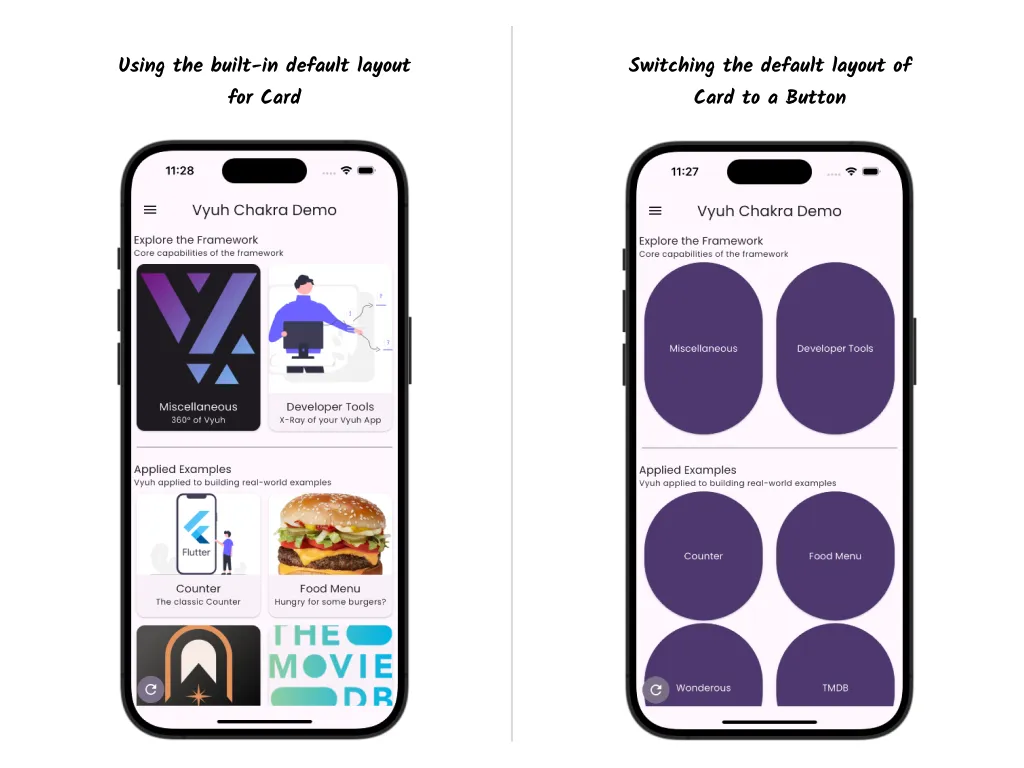
Summary
Section titled “Summary”In this guide, we have covered the way to override the default layouts of the
standard content-items like Card, Group and PortableText. We have seen how
to do this by listening to the SystemReadyEvent and using a designated
root-feature. Setting default layouts allows you to adopt your own Design System
much more easily and minimizes the configuration needed for the item’s layout on
the CMS.
Default layouts can be changed with the vyuh.content.setDefaultLayout()
method.